Control Unit T8 / T8-2
Loading of designs via network using bar code control
Software settings
With the function Loading designs via network using bar code control of the T8 control unit, designs can be loaded into the machine via barcode scanner from a network-shared directory.
Basics
Download the latest Software-Updates:
www.zsk.de -> “Service” -> Downloads-T8
Requirements
Bar code scanner with USB-access. With the machine off, connect the scanner to the back of a USB port on the T8 control unit. If necessary, set the scanner to Reset.
T8-2 Release 16.04.2018 (only available for machines with MCP35 and MCP31, so CON-Modul respectively ARM-Modul).
Established network connection for loading designs via network.
Note
All described functions of the control unit T8-/T8-2 will be started at the Base Screen (BS).
Splitting into two Variants from now on:
Variant 1: No modification options
Switch on the function No modification options. Starting from the base screen of the T8 control unit, press the following buttons:
- [L7] Software-/Hardware settings
- [R4] Software settings
- [L3/R3] No modification options
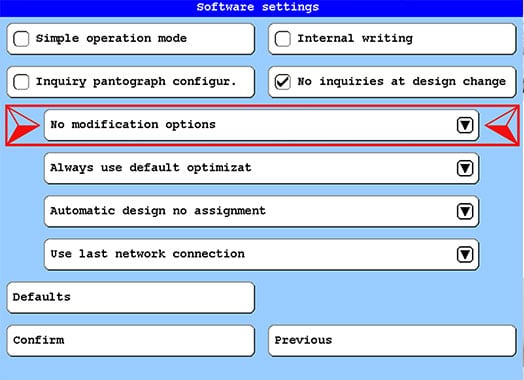
If the function is not yet displayed in the dialog, press the button [L3 / R3] and select the option [L2 / R2] No modification options in the dialog Modification options while design loading.
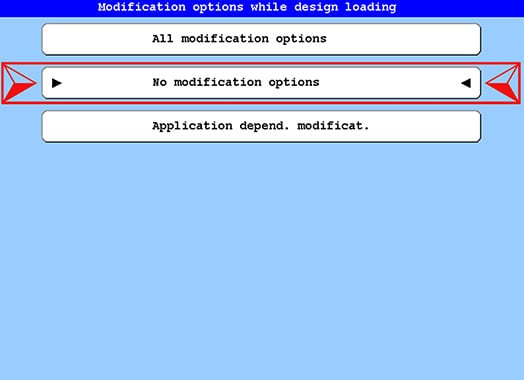
If the button No modification options is active, the modification dialog will be switched off and will not appear when loading a design.
Variant 2: All modification options
Switch on the function All modification options. Starting from the base screen of the T8 control unit, press the following buttons:
- [L7] Software-/Hardware settings
- [R4] Software settings
- [L3/R3] All modification options
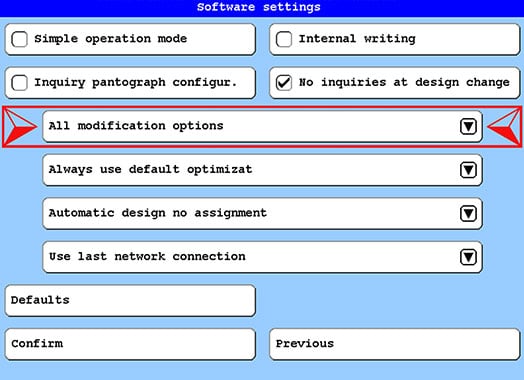
If the function is not yet displayed in the dialog, press the button [L3/R3] and select the option [L1/R1] All modification options in the dialog Modification options while design loading.
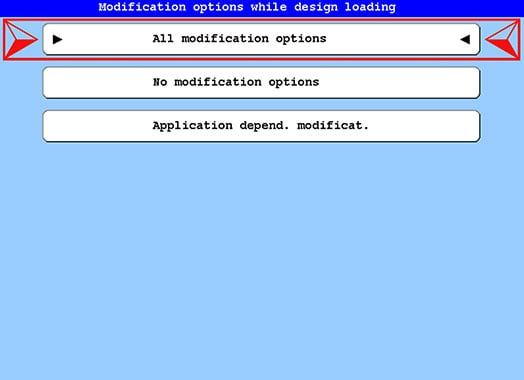
If the button All modification options is active, the modification dialog will be switched on and will appear when loading a design.
Choose Variant 1 or Variant 2 and Continue
Loading of designs via network using bar code control
Starting from the base screen of the T8 control unit:
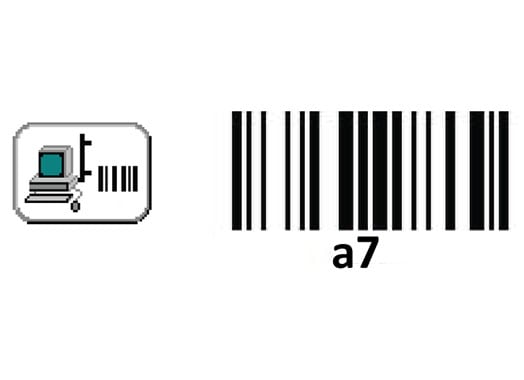
Scan the bar code
Load design from network via bar code.
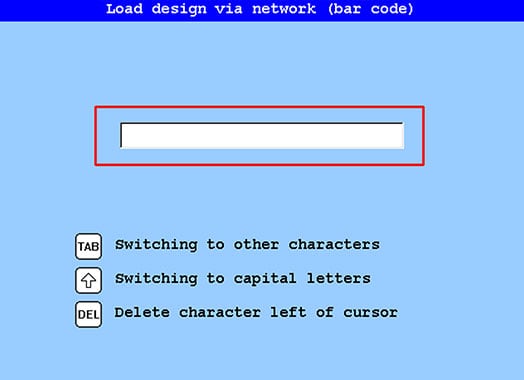
The dialog
Load design via network (bar code) is displayed.Scan now the barcode, that contains the design number or design name from your order form. In the software settings are according to Variant 1, the design is now loaded directly, optimized and assigned to the machine. It can be embroidered directly. If the software settings have been selected according to Variant 2, then the design can be loaded normally or rotated.
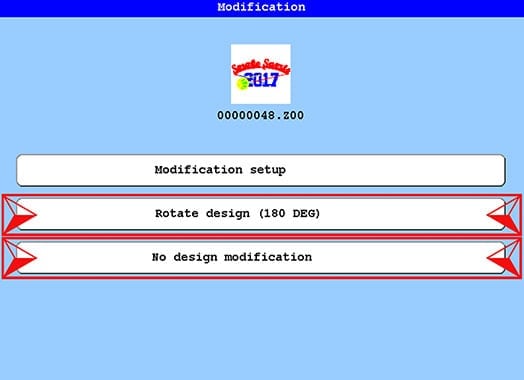
Scan the appropriate barcode for the function. The design is loaded, modified, optimized and assigned to the embroidering machine according to the selection.

